How to put an Instagram feed on your website?
Follow these easy steps to learn how to embed Instagram feed on your website.
Do you want to know how to embed an Instagram feed on your website? It’s easy! This article will guide you through the simple steps of how to display Instagram on your website.
Instagram’s popularity has skyrocketed. Every person you know probably has an Instagram account. The more followers you gain on your Instagram account, the more well-known your brand becomes. So why not embed your Instagram feed on your website. Direct your website visitors to your Instagram account to further promote your business.
A great way to really propel your Instagram account (and business) is by sharing photos daily. For example, upload photos of your customers using your products or services. Or why not share what you’re up to every day to further your business; let your customers know your journey.
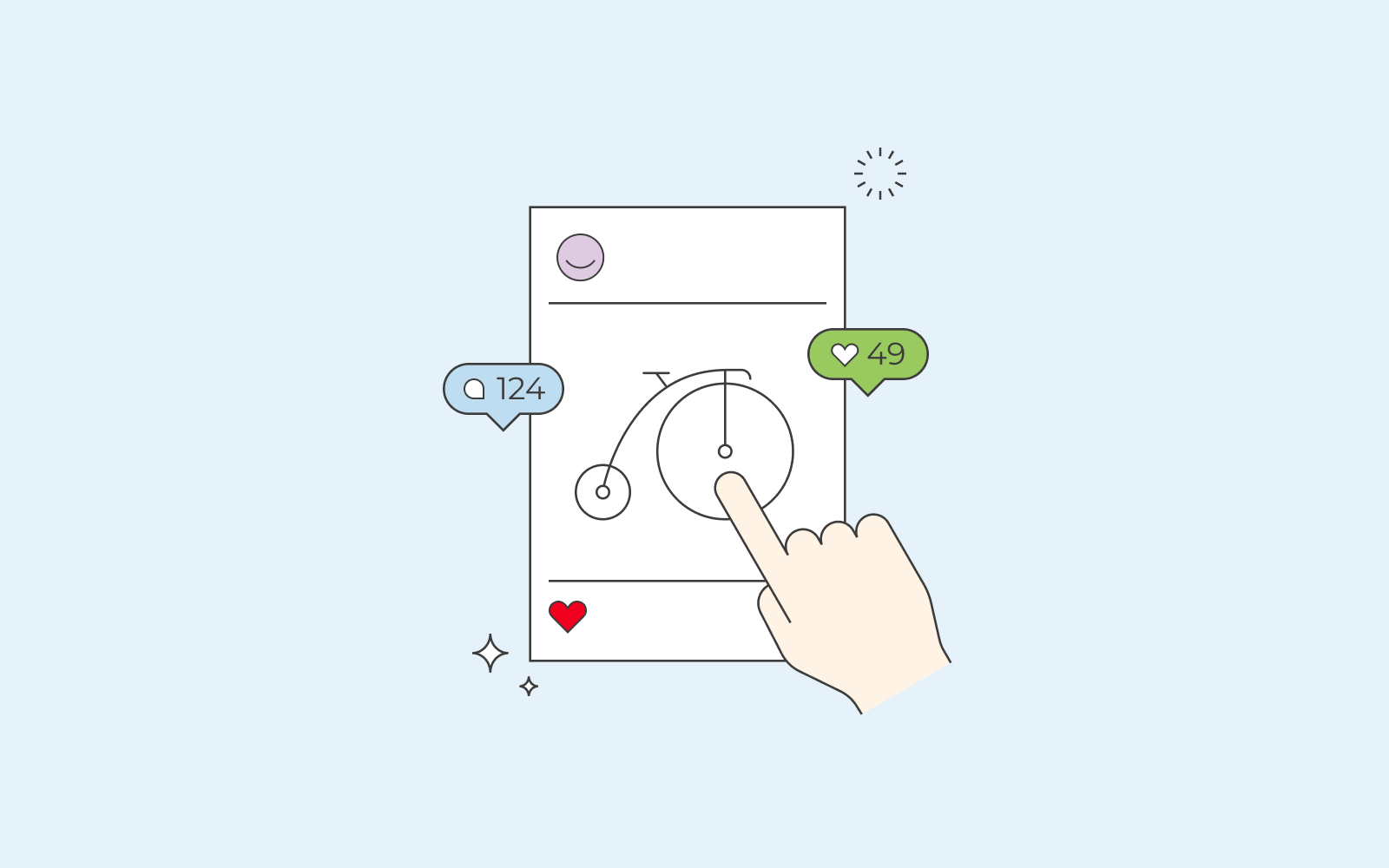
Display Instagram on your WordPress website
If you are running your website on WordPress, Instagram has developed a tool that lets you embed your Instagram feed effortlessly. All you need to do is go to your Instagram account on a browser, copy the URL of the photo you want to display on your website and paste it on your WordPress editor.
Embed Instagram feed
You can use plugins to embed your Instagram feed on your WordPress website. We have selected three plugins that we think are great, and that will help you display your Instagram on your website. There is an extensive number of plugins available, but we believe that these three are the top of the top.
- Social Feed Gallery
It’s a super easy process with the Social Feed Gallery plugin. All you need to do is download the plugin and install it. Connect your Instagram account with the plugin simply by clicking on your left column’s Social Feed Gallery tab in your WordPress dashboard.
The plugin has various features, and you can customise your Instagram feed according to your own wishes. Once you’ve chosen how you want to display your Instagram, you copy the shortcode and paste it on your page or post.
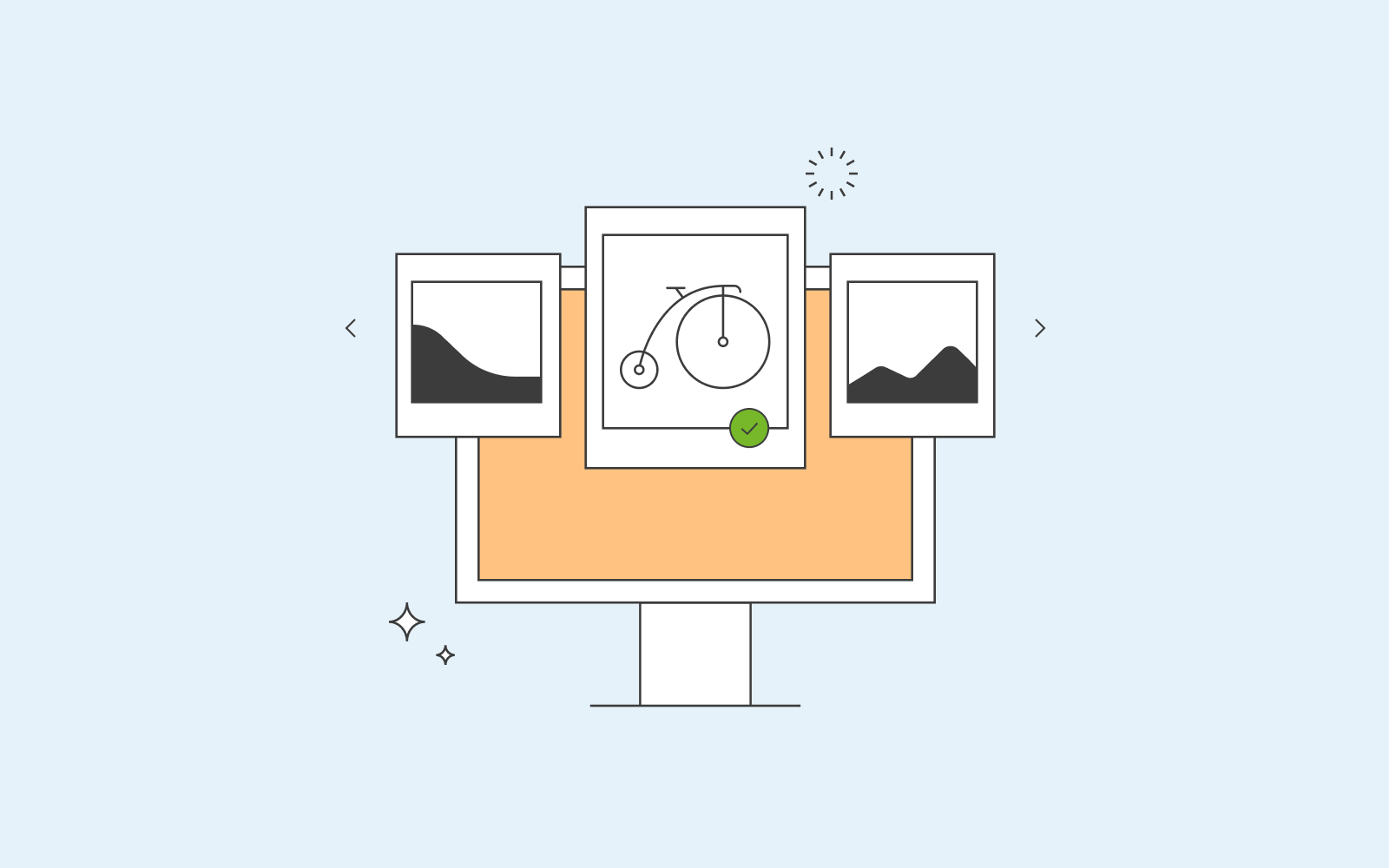
- Instagram Feed plugin by Smash Ballon
The Instagram Feed plugin is also super easy to work with. All you need to do is download and activate the plugin. Similar to the plugin mentioned above, you need to connect your Instagram account with the plugin, customise your feed according to your wishes (for example, how many photos of your feed you want to display) and finally copy the shortcode. Once you’ve followed these steps, voila, your Instagram feed is now on your website, available for your visitors to see.
- Instagram Feed WD
We’ve found that Instagram Feed WD is simple to use (like the other two plugins we have mentioned), frequently updated and well supported. All you have to do is install the plugin and follow the instructions. It has various layouts and styles, and if you want further control over how the feed looks, there is a Pro version for purchase.
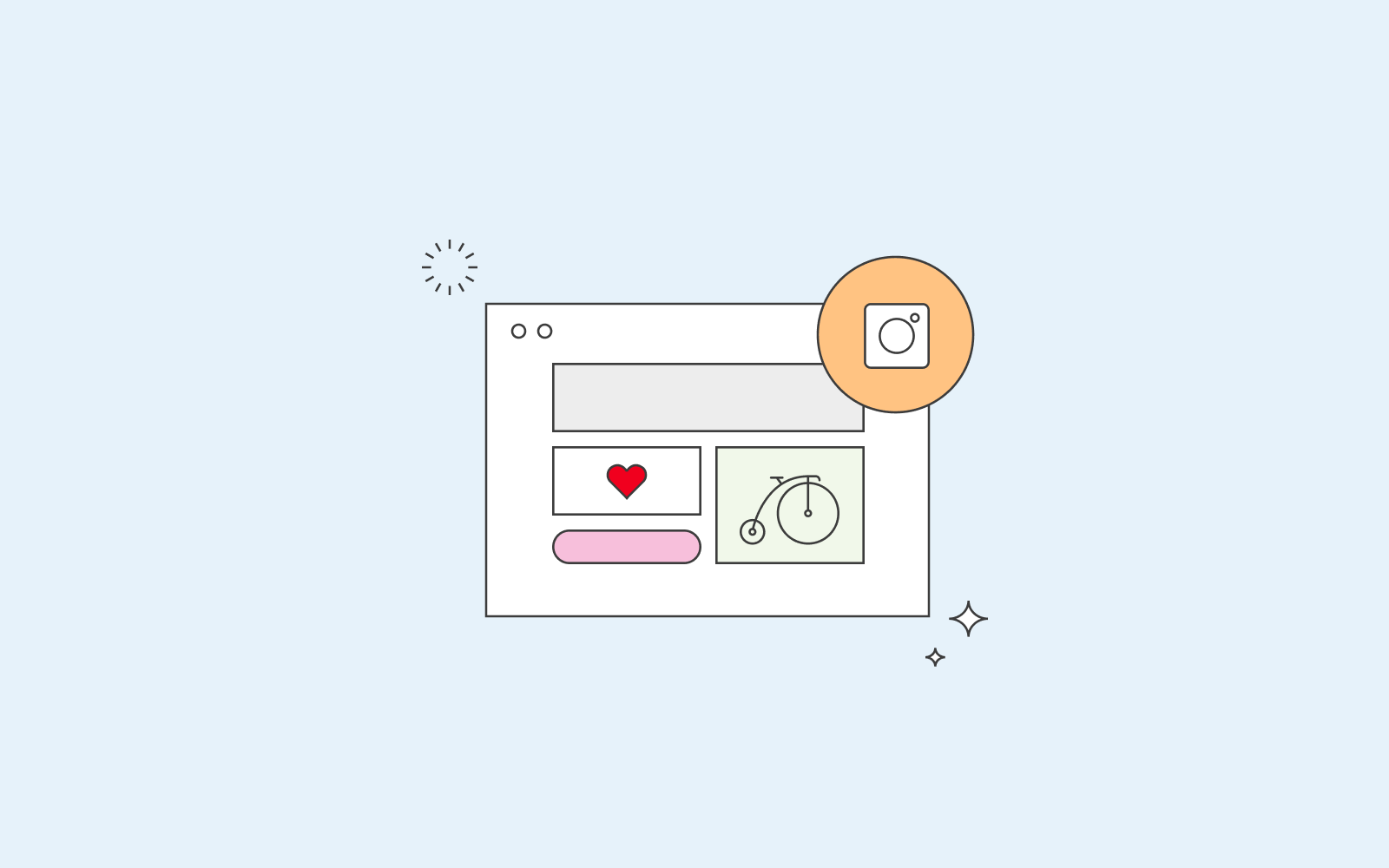
Display Instagram feed on your website
If you don’t run your website on WordPress, we recommend using LightWidget to embed Instagram feed on your website. LightWidget is a great way to embed Instagram feed onto your website. You configure it right from the website, and once you’re ready, you just copy and paste the code.
Different settings change the way the feed looks, but it’s kept simple and has various cool features to elevate your Instagram feed on your website. The best part about Lightwidget is that it is responsive, so it looks great on any device!
However, keep in mind that if you want to use LightWidget with a secure website (a SSL website), then you need to upgrade your LightWidget account.
If you’re using Website Builder, all you need to do is drag in the ‘Code’ component and paste in the script! Works like a charm.
Instafeed.js – if you’re technically inclined
Control how your Instagram feed is implemented using Instafeed.js. Be warned, though, a deep knowledge of JavaScript is required, so this is definitely not for the faint-hearted. The library is open-sourced, so you can tweak how it works under the hood, giving you an incredible amount of flexibility if you were so inclined.
